I am in the process of creating a Horizon 7.12 Lab, and when I was configuring the Event Database, I couldn’t connect to my Events Database on default port 1433. As I don’t have much experience with MS SQL, I found out that you can test connectivity with just a simple file with *.udl extension (Universal Data Link).
Process:
Open Notepad and do a “Save As”, then type the name of the file with the .udl extension in double quotes (so notepad doesn auto add .txt).
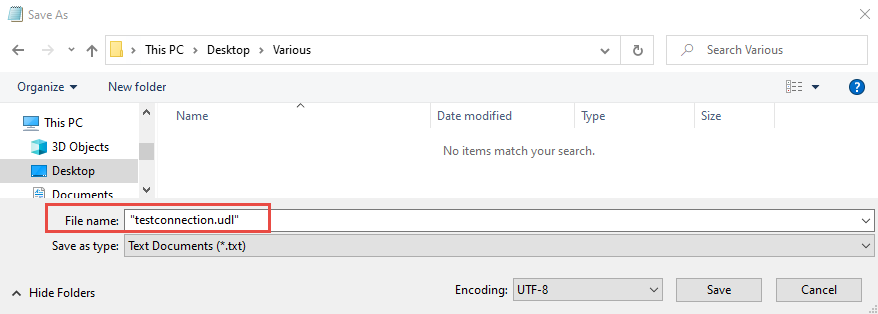
Open the new file (notice its of type “Microsoft Data Link”)

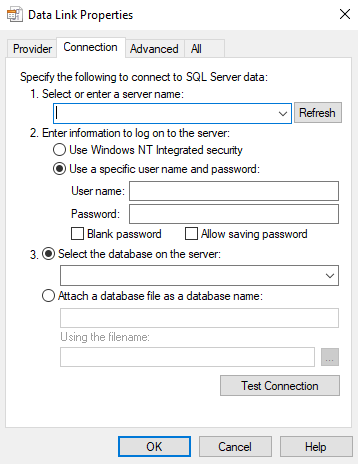
- Enter a server name (with your SQL Instance)
- Enter log in information (I use SQL authentication in this case)
- Select database on the server (optional)
- Click Test Connection
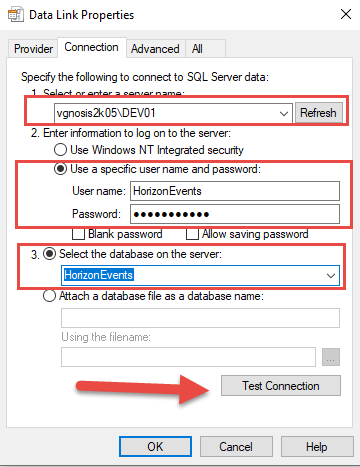
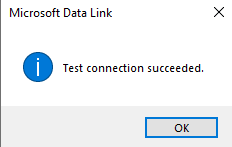
The Connection Succeeded, however I was getting the same error when I was trying to configure my Horizon Events Database on default port 1433.
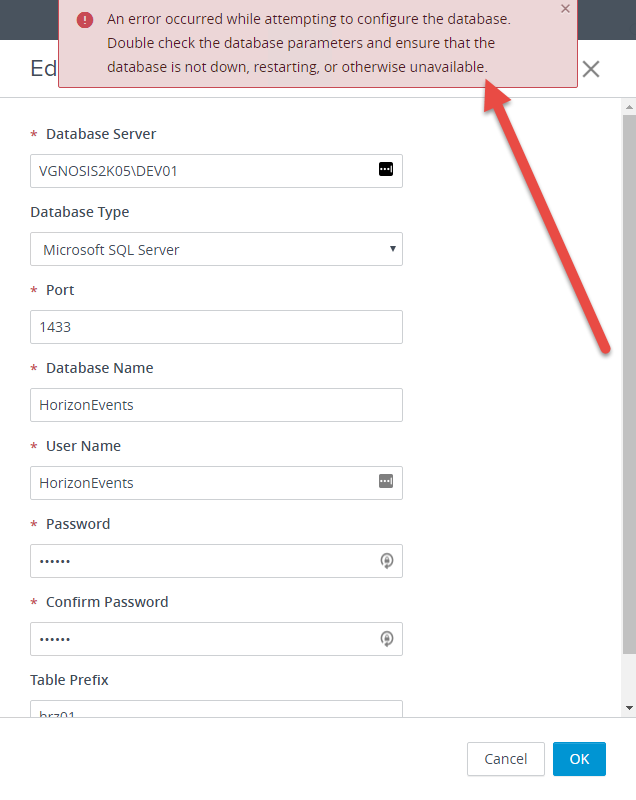
So I tried again using my UDL file but now specifying the port 1433.
The port is specified as below “server_name\instance, port”
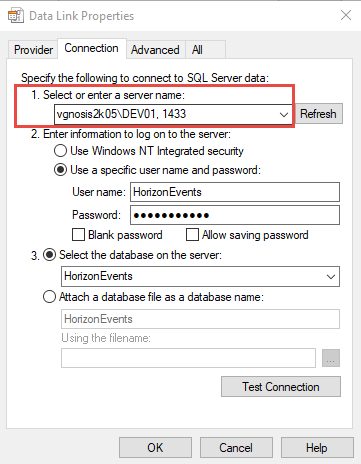
My connection failed on port 1433
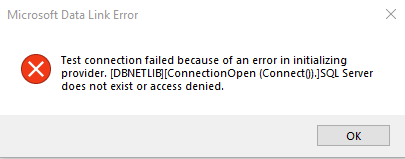
so it seems my SQL server is listening on a different port.
The way to find out what port SQL Server is listening on:
Log on to SQL Server and open “SQL Server Configuration Manager”
Under SQL Server Network Configuration Select Protocols and then open the properties of TCP/IP
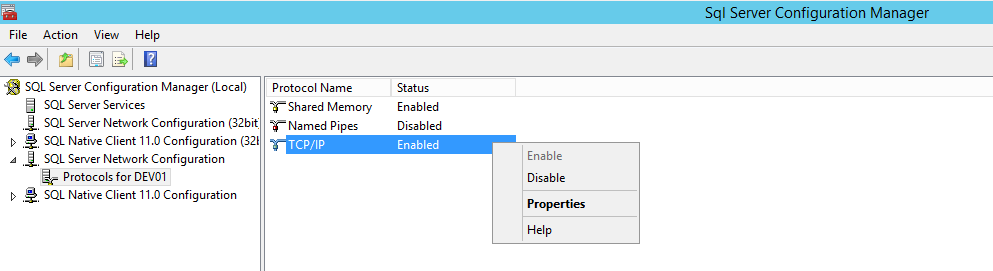
It seems that my SQL Server is set to Dynamic and listening on port 50855
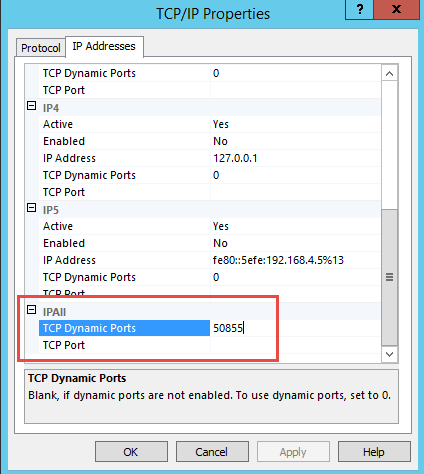
Test again with the UDL file specifying port 50855
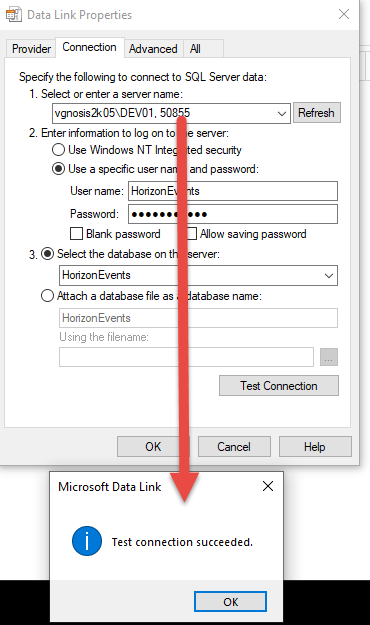
and so my Horizon Events Database configuration succeeded as well.
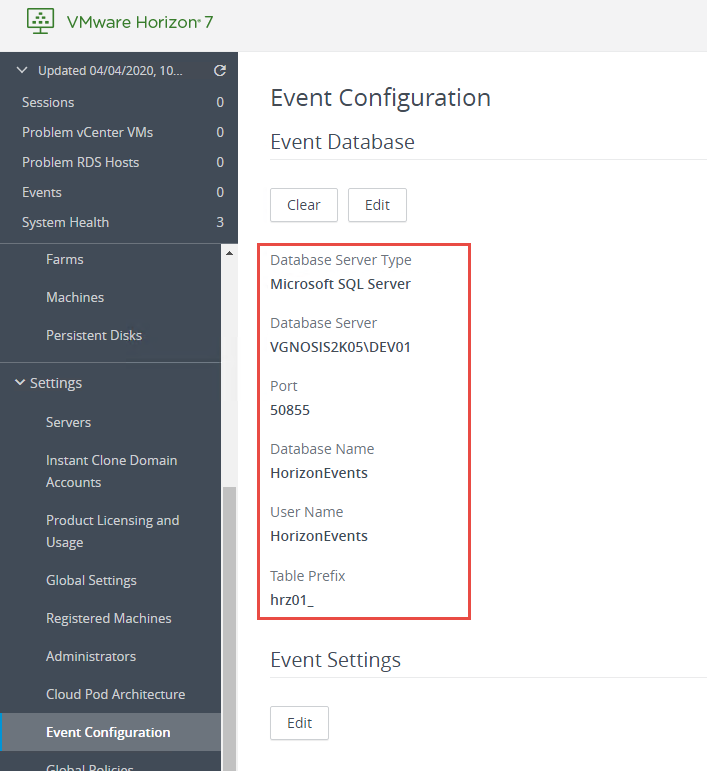
From Microsoft Documentation:
https://docs.microsoft.com/en-us/sql/connect/oledb/help-topics/data-link-pages?view=sql-server-ver15

